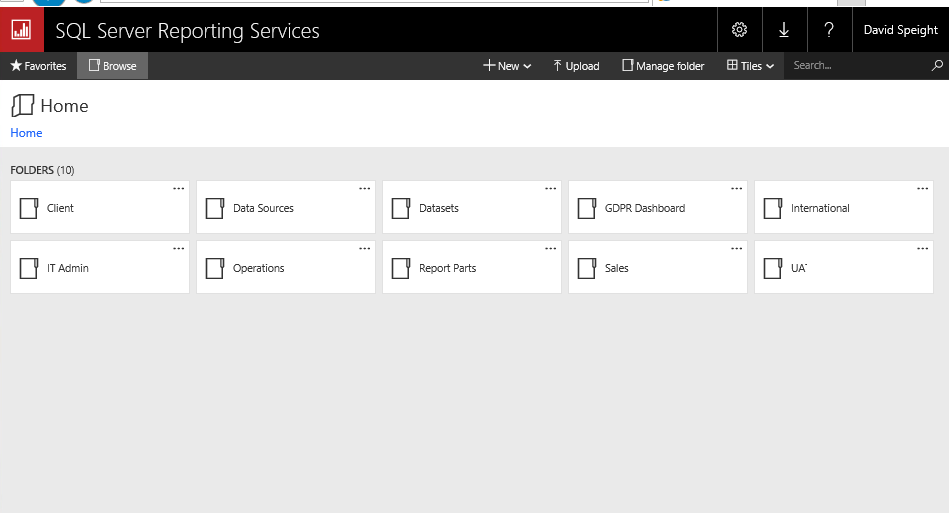Before I can login and access the AWS RDS SSRS server from a workstation or workspace, I must first download and install the AWS Certificate(s) associated with the REGION where the server resides.
To do this, I will navigate AMAZON’s download page at: https://docs.aws.amazon.com/AmazonRDS/latest/UserGuide/UsingWithRDS.SSL.html
Since my company has RDS SSRS Servers in the Virginia (US) and Ireland (UK) regions, I will need to download those bundles.
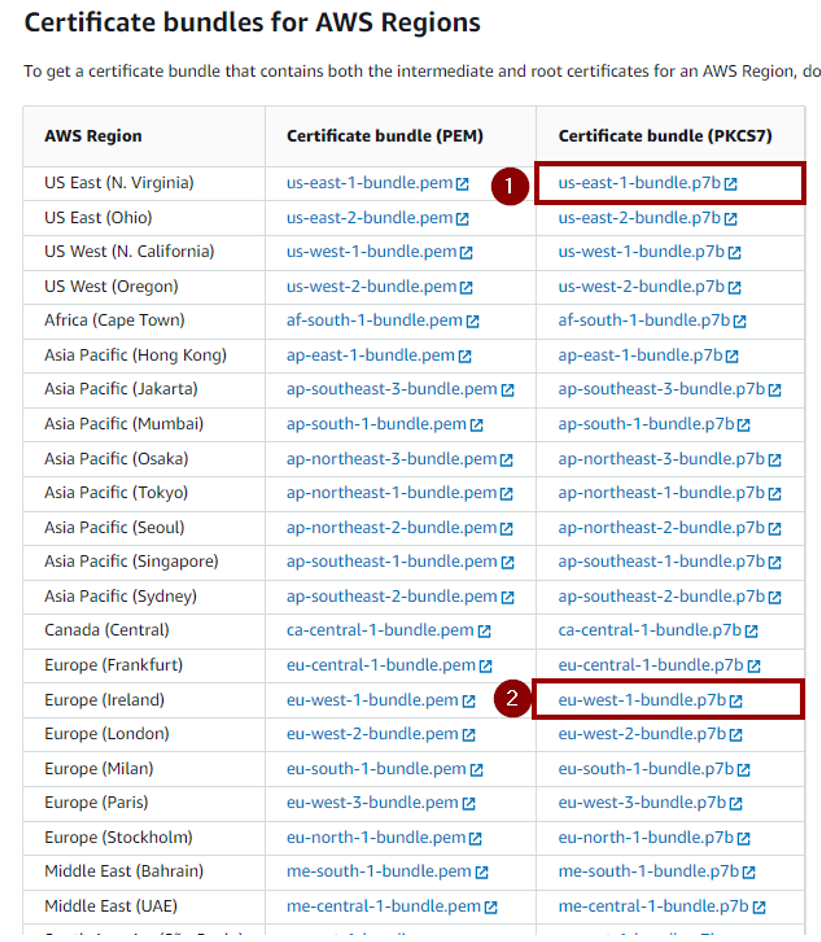
I open CERTIFICATE MANAGER on my workspace, by typing “cert” into the search bar, and clicking OPEN.
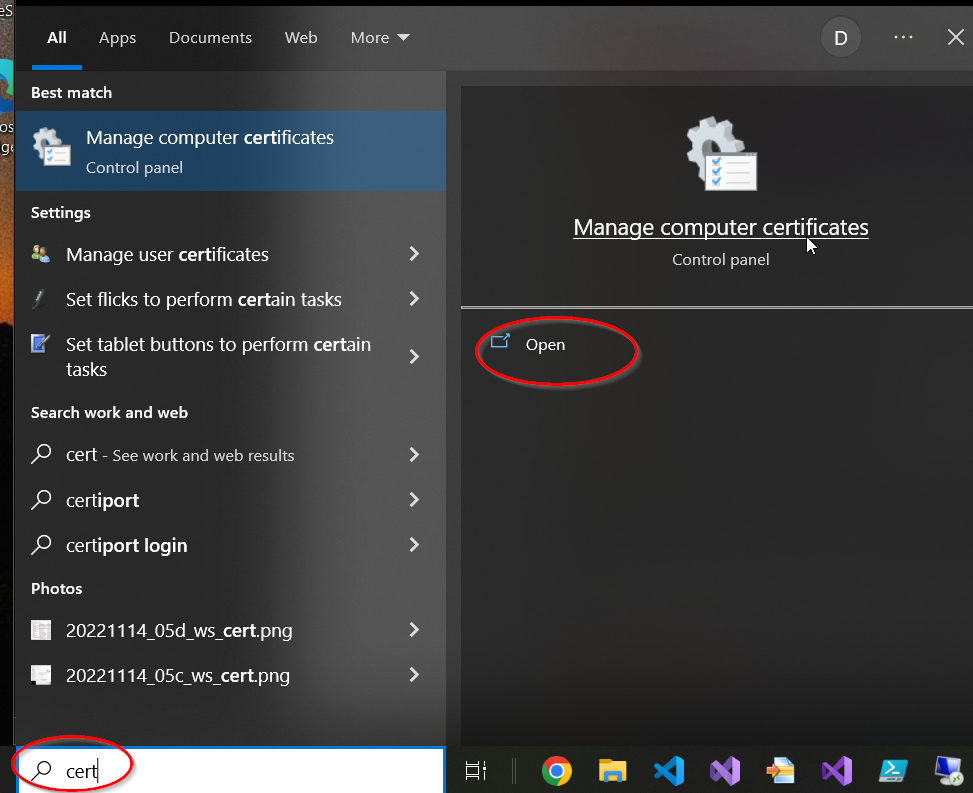
I right click on the TRUSTED ROOT CERTIFICATE folder, and navigate to ALL TASKS / IMPORT…
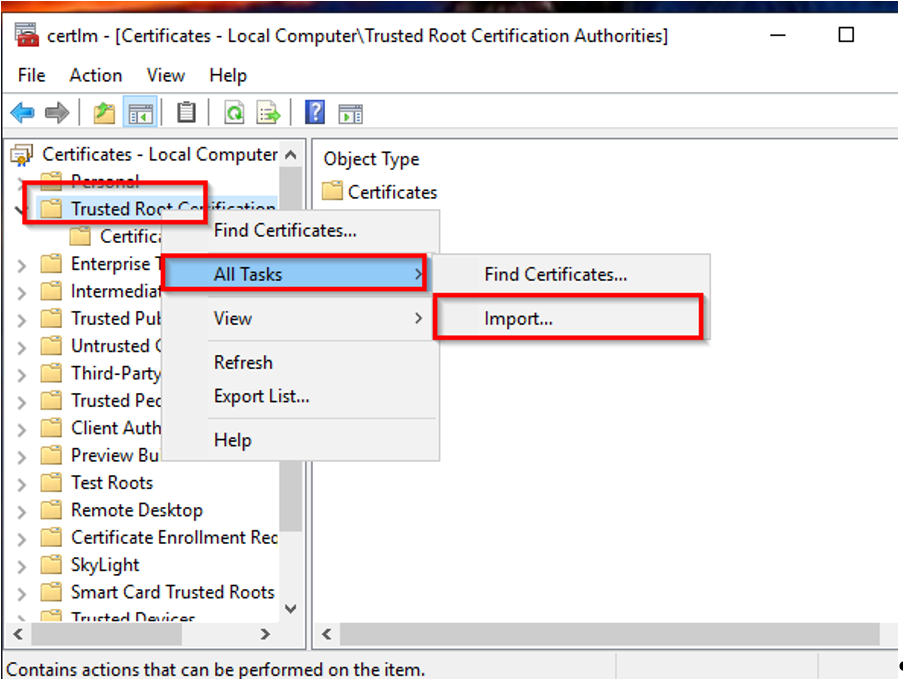
In the POPUP window, I BROWSE to where I stored the download file(s).
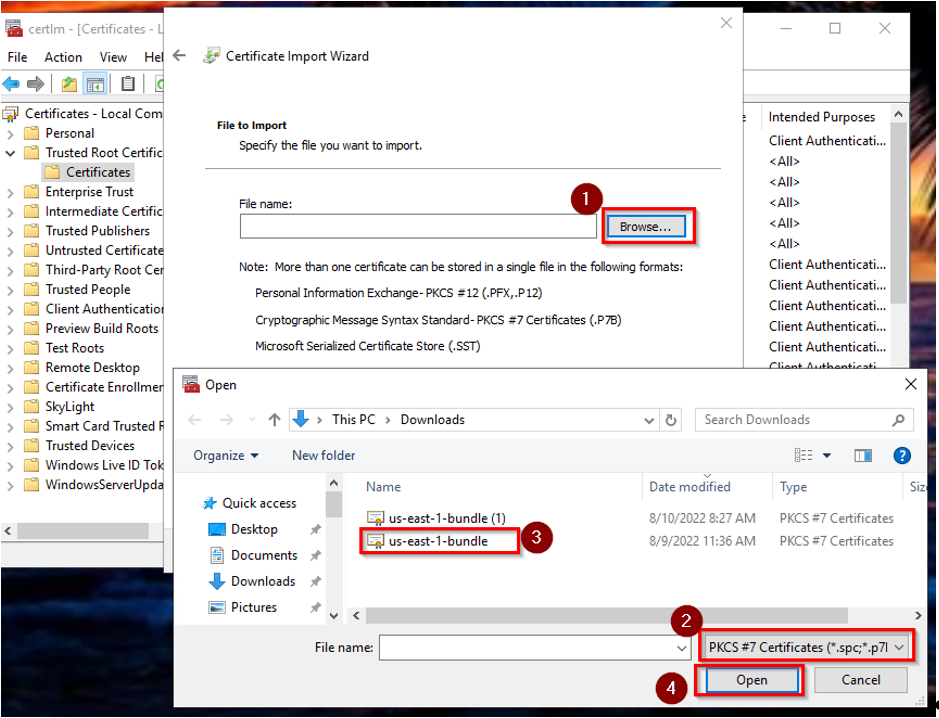
- BROWSE to file location.
- CHANGE FILETYPE to PKCS7.
- Select the correct BUNDLE.
- OPEN the certificate file.
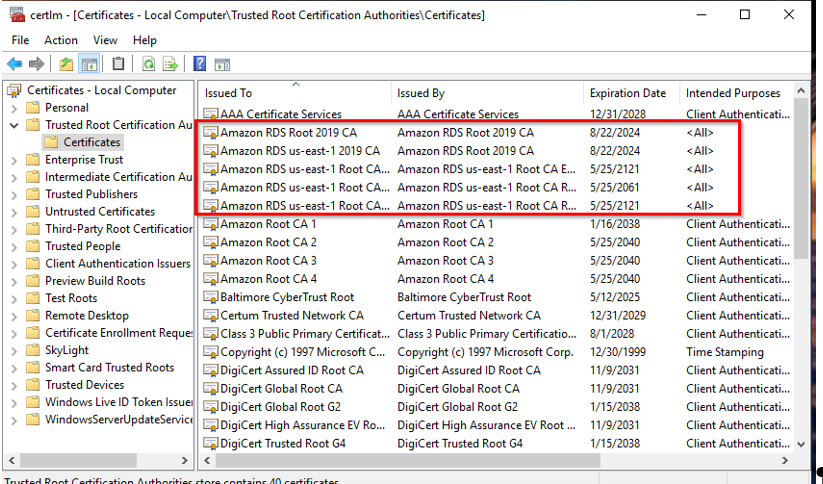
REBOOT: I RESTART MY CLIENT WORKSPACE.
Now that my certificate is installed I should be able to log into AWS RDS SSRS Report Server.
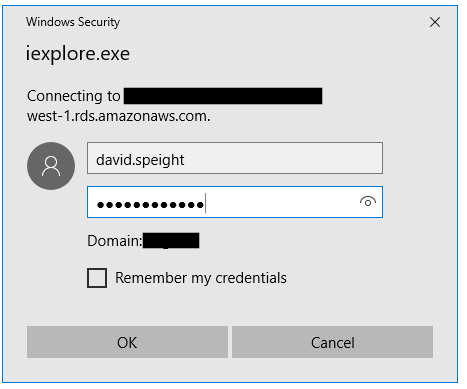
LOGIN ISSUE: Occasionally on some systems, if my user name does not authenticate, I can type in MyDomain\MyUserName and that typically solves the issue.