When I create a new RDS Server using MS SQL Server, a default PARAMETER GROUP is assigned to my instance. If I make changes to this default PARAMETER GROUP, those changes will propagate to all other existing and future instances. Therefore, I want to create my own CUSTOM PARAMETER GROUP that will be unique for the new instance I create.
WHAT IS A PARAMETER GROUP?
AWS RDS does not allow me to use sp_configure to change advanced settings on the database instance. Instead, it restricts what can be altered and they do this by allowing me to configure parameters in a PARAMETER GROUP to essentially do the same thing.
I am already familiar with this command and how it operates:
sp_configure 'show advanced options', 1;
GO
RECONFIGURE;
GO
sp_configure
GOMY ADVANCED SETTINGS
Today I want to set up a new group that will customize these values.
This is how I would accomplish that on a regular SQL Instance (non-rds):
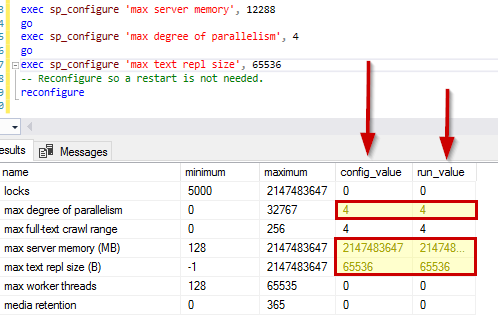
Since I am using an RDS Server I will create a new PARAMETER GROUP and set those values.
SETTING UP MY NEW PARAMETER GROUP
First, I log into the AWS Console and navigate to the RDS Section. I will select the PARAMTER GROUPS link from the side menu and chose to CREATE PARAMTER GROUP in the main window.
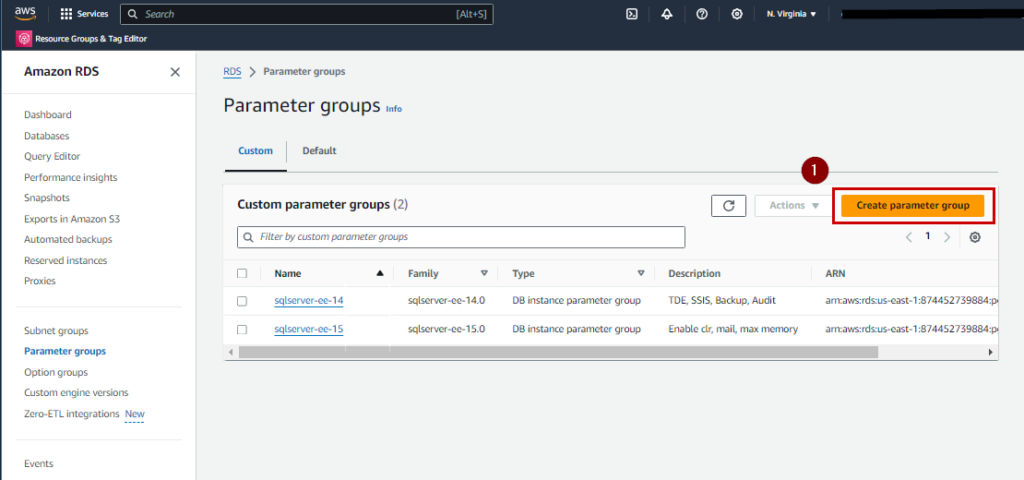
I think I will call my new group SQLSERVER-EE-16-RdsX2 [1] for engine type MSSQL Server Enterprise [3] on Version 16.0 (2022). [4]
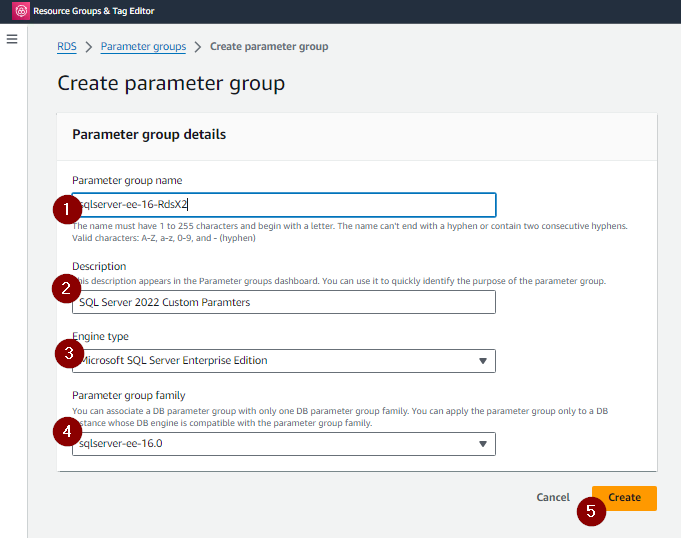
Now I will change the values I want to configure by opening up my new PARAMTER GROUP and clicking the EDIT button [1] and limiting the results using the SEARCH BOX. [2]
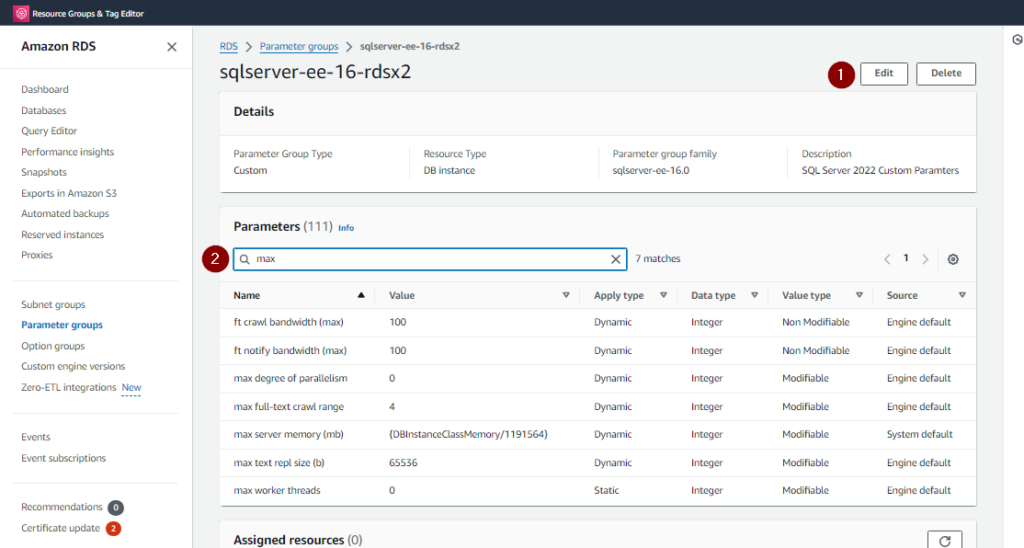
Now to enter the values I desire.
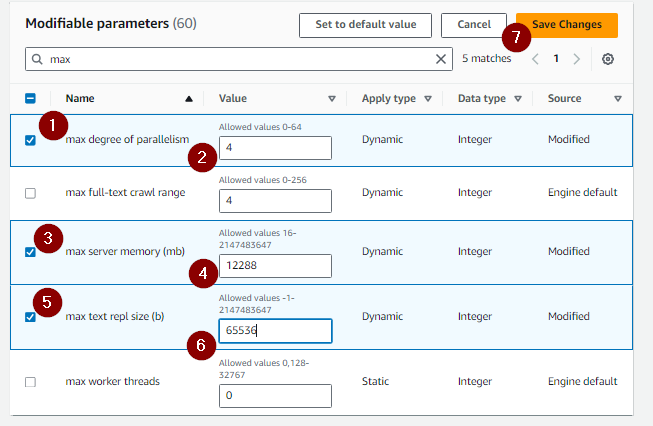
I’ll make sure to click the CHECK BOX next to each item I am changing [1],[3],[5] and enter the value in the aligned box [2],[4],[6] and then click SAVE CHANGES [7] once I’m finished.
I will verify my changes on the next screen.
Now my new PARAMATER GROUP is ready to use. In a future post this summer, I’ll be creating a new RDS instance for SQL Server 2022.